| Trusted Sites |
|
What does all this mean? Within Internet Explorer you have the ability to set all your security & privacy settings on the most restrictive levels, yet be able to tell the browser that there are specific sites that you trust and wish to interact with fully. This would include the ability to pass login credentials, set cookies and so forth. What About Privacy & Cookies? We currently and have always had an "In-depth" Privacy Policy that clearly states our intentions and use of all data associated with your usage of this site. The cookies themselves contain only the information required to allow you to stay logged in as you move from page to page, and for the pages to display in the correct manner. All personally identifiable data is controlled by you through the registration and update profile processes. Step 1 If you have not already done so, please take a moment to read our Privacy Policy before performing the steps below. Step 2 In your browser menu select "Tools/Internet Options": 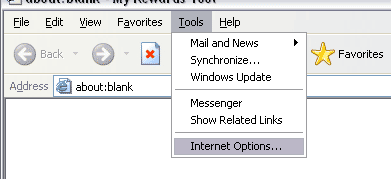 Step 3 You should now see the Internet Options dialog box on the General tab. Simply click on the "Security" tab as indicated by the top red circle. Now click on the "Trusted Sites" icon as indicated by the second red cirlce. Once you have clicked on the Trusted Sites icon you will see the "Sites..." button as indicated by the thrid red circle - Click on the "Sites..." button. 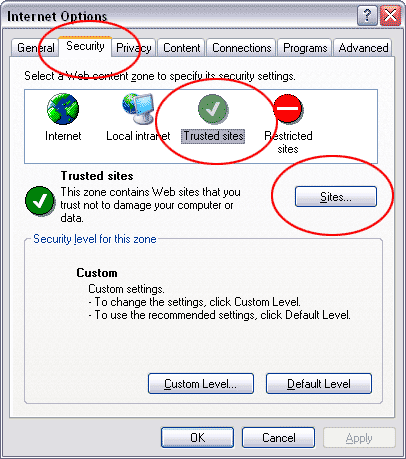 Step 4 This will open the "Trusted Sites" dialog box. Enter "vip.thevibe.fm" as indicated, then press the "Add" button. 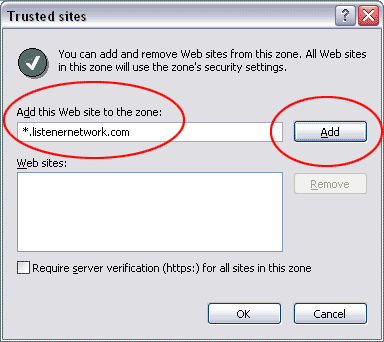 Setp 5 Now make sure that there IS NOT a check in the box circled - Require server verfification (https:). Once you have done this, simply press the "OK" button, then press the "OK" button on the "Internet Options" dialog and your are complete. 
|